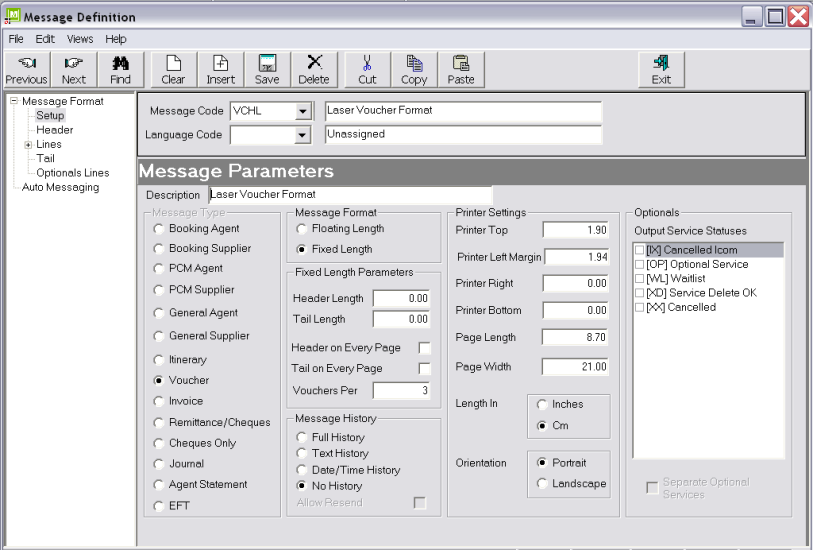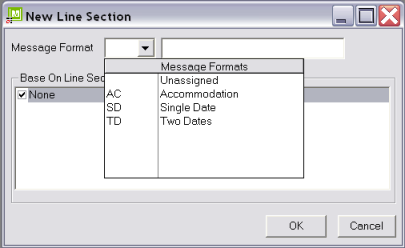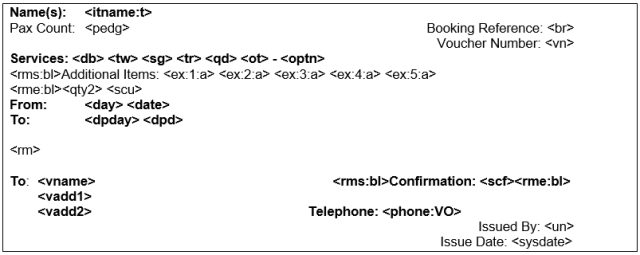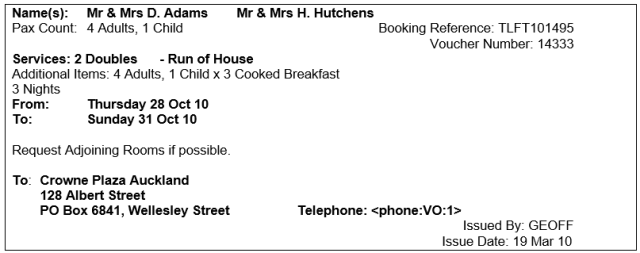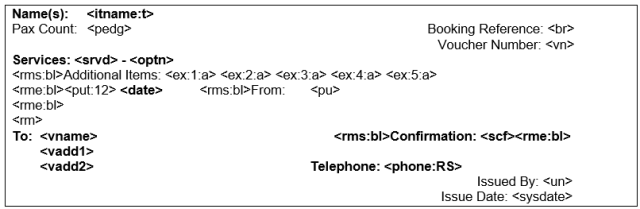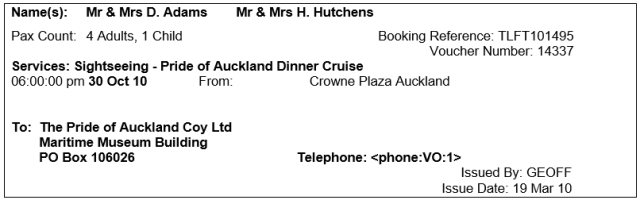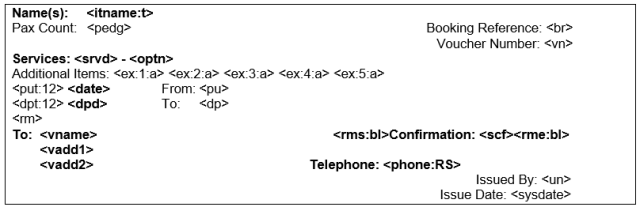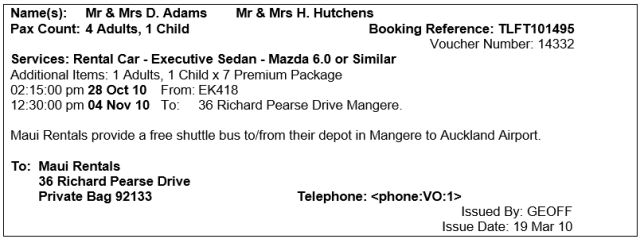Open topic with navigation
(continued from Itinerary Message)
Voucher Message
The Voucher Message type enables a template(s) to be defined to suit voucher stationery.
|

|
It is common in Tourplan iS for vouchers to be printed on Laser (as opposed to Dot Matrix) printers. This means that continuous form stationery cannot be used. The most common form used is a standard A4 or Letter sized page perforated into 3 equal sections. On A4 paper, this is the equivalent of Dot Matrix standard 22 Line depth vouchers. There are some differences in the set up screen to achieve this type of template.
The next most common type of voucher is one per page. The only difference is in the setup screen where the page length is set to the full size of the paper.
|
|

|
If pre-printed stationery is to be used, limit the amount of pre-printed information to as little as possible—just a logo and the billing address is generally all that is required. Tourplan can print any headings or supplementary detail on the voucher as required.
|
3 Vouchers per Page
Screen Shot 212: Set Screen–3 Vouchers Per Page
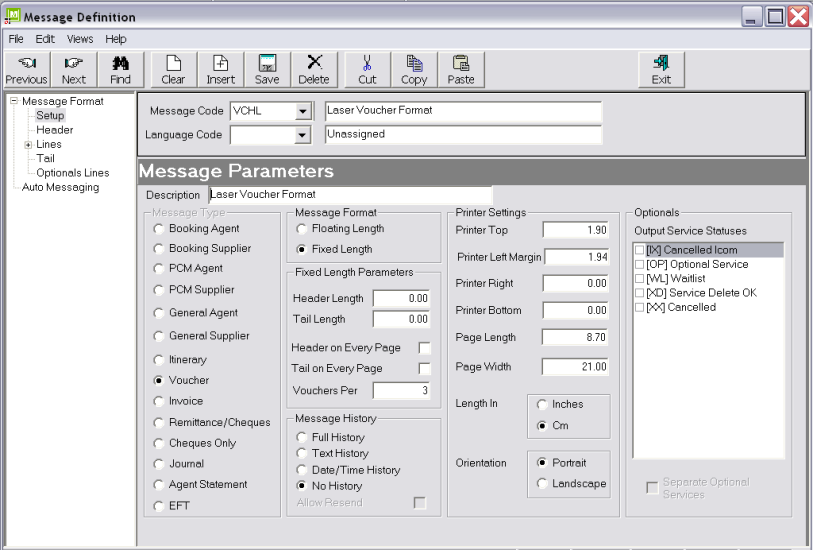
The main differences in the settings on this screen compared to other messages is in the Message Format section, Fixed Length Parameters section and the Printer Settings section.
Message Format
Fixed Length (radio button)
This setting tells the system that each voucher is the length (depth) of the value set under Printer Settings/Page Length.
Fixed Length Parameters
Header Length (Numeric 5,2)/ Tail Length (Numeric 5,2)
It is not necessary to have a Header or a Tail on 3 per page vouchers. All of the required detail can be set in the Lines section. These two fields can be left blank.
Header on Every Page (Checkbox)/Tail on Every Page (Checkbox)
Since Header and Tail are not being used, leave these boxes unchecked.
Vouchers Per Page (Integer 5)
Enter the number of vouchers to be printed to page—e.g., 3.
|

|
Per Page in this context is the actual paper size, not the document size. It could be argued that one voucher is one page, regardless of the voucher size. This setting is designed to allow multiple vouchers to print per standard sheet of paper.
|
Printer Settings
|

|
For multiple vouchers per page, the dimensions in these fields apply per voucher not per sheet of paper
|
Printer Top Margin (Numeric 5,2)
The space (in either centimetres or inches—see Length In) between the top of the page and where the first section of each voucher begins printing. If left blank, printer defaults will be used. This setting can be left blank and the starting print position set by the position of the first line of the template—e.g., if there are 5 blank lines at the beginning of the template, printing will begin 5 lines down the page.
Printer Left Margin (Numeric 5,2)
The space (in either centimetres or inches—see Length In) between the left hand side of the page and where the lines begin printing. If left blank, printer defaults will be used. This setting can be used to control the distance from the left hand side of the page that printing starts, to accommodate any vertical perforation on the page to enable the vouchers to be torn off.
Printer Right Margin (Numeric 5,2)
The space (in either centimetres or inches—see Length In) between the right hand side of the page and where the lines finish printing. If left blank, printer defaults will be used.
Printer Bottom Margin (Numeric 5,2)
The space (in either centimetres or inches—see Length In) between the bottom of the page and where the last section of the message finishes printing. If left blank, printer defaults will be used.
Page Length (Numeric 5,2)
The length (in either centimetres or inches—see Length In) of the individual voucher; not the total length of the sheet of paper.
Page Width (Numeric 5,2)
The width (in either centimetres or inches—see Length In) of the paper being used.
Length In (radio button)
Check either Centimetres or Inches. This value applies to all dimensions in this parameters screen
Orientation (radio button)
Check either Landscape (horizontal) or Portrait (Vertical).
Lines Section
Different types of service require different formats in the way the service lines are printed on vouchers. For example, accommodation will need to be output with the In/Out Days/Dates, as well as room types, whereas a Rental Car needs the Pick-up/Drop-off dates, but not room types. Detail on setting up and the rationale in using Message Line Types is covered under Messaging Setup and Message Types. An example of different line output is shown in Example 3: Message Line Types and Example 5: Sample Message Output.
To add a Message Template Line, highlight Lines in the Tree Menu and click the Insert button in the button bar. The New Line dialogue will display.
Screen Shot 213: Insert New Line Section Dialogue
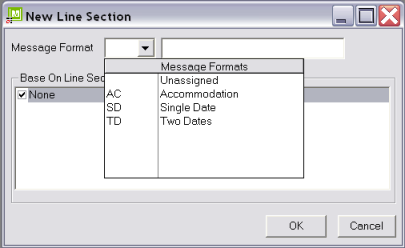
Select the line type to be set up from the drop down and click ok. The Message Lines editing screen will display.
|

|
One Line Type can be copied to another line type by checking the source line type in the list Base on Line Section
|
|

|
The exact depth of the lines can be accurately controlled by changing the point size of blank lines—e.g., if the text is Arial 10pt and the finished voucher exceeds the depth marginally, then set the font size of a blank line to (e.g.) 6pt.
|
Accommodation Line Type
Example 75: Voucher Message Accommodation Lines Section
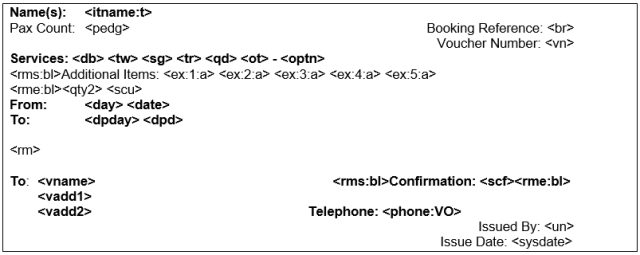
The codes used in the Accommodation lines section will be substituted as follows:
<litname>
Room Name–Smith Mr & Mrs G. :t = Tab the Room Names across the page.
<pedg>
Passenger and type count–2 Adults, 1 Child.
<br>
Booking Reference.
<vn>
Voucher Number.
<db>
The quantity and description of Double Rooms.
<tw>
The quantity and description of Twin Rooms.
<sg>
The quantity and description of Single Rooms.
<tr>
The quantity and description of Triple Rooms.
<qd>
The quantity and description of Quad Rooms.
<ot>
The quantity and description of Other Rooms.
<optn>
Product Description/Name.
<rms>/<rme>
Remove text start/Remove text end. :bl = Replace text with a blank line if the substitution code(s) between <rms:bl> and <rme:bl> return blank. Placing <rme:bl> after the carriage return at the end of the line (i.e. on the line below) removes that carriage return as well.
<ex>
Details of service extras (1–5) included. :1, :2 etc. = Service extra #1 description, extra #2 description etc. :a = Show first and second extra charge unit quantities.
<qty2>
The quantity of service Second Charge Units—e.g., number of nights.
<scu>
The Second Charge Unit description–Night(s).
<day>
Service day of the week–Monday.
<date>
Service Date.
<dpday>
Drop-off (Out) day of week–Thursday.
<dpd>
Service Drop-off Date.
<rm>
Service Line remarks.
<vname>
Supplier name, taken from the Voucher Details screen in the service.
<vadd1/2>
Voucher address detail, taken from the Voucher Details screen in the service.
<scf>
Supplier Confirmation field.
<phone>
Supplier Phone number. :VO = Select VO Contact type phone details from phone book.
<un>
User Name
<sysdate>
Current System date.
Example 76: Voucher Message Accommodation Line Output
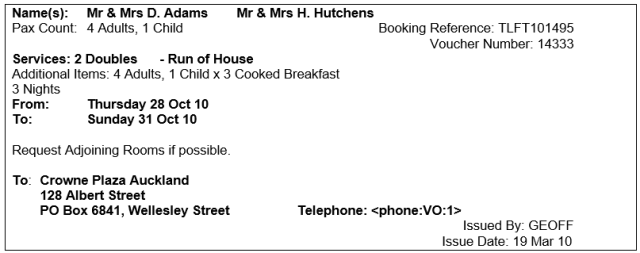
Single Date Service Line Type
Example 77: Voucher Message Single Date Lines Section
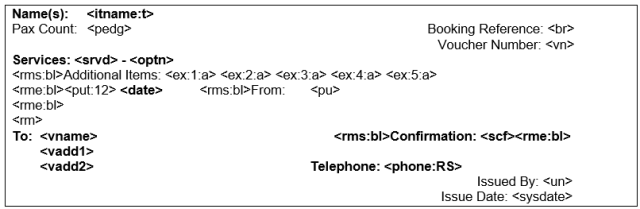
The codes used in the single date lines section will be substituted as follows:
<litname>Room Name–Smith Mr & Mrs G. :t = Tab the Room Names across the page.
<pedg>Passenger and type count–2 Adults, 1 Child.
<br>Booking Reference.
<vn>Voucher Number.
<srvd>Product Service Code Description–Sightseeing etc.
<optn>Product Description/Name.
<rms>/<rme>Remove text start/Remove text end. :bl = Replace text with a blank line if the substitution code(s) between <rms:bl> and <rme:bl> return blank. Placing <rme:bl> after the carriage return at the end of the line (i.e. on the line below) removes that carriage return as well.
<ex>Details of service extras (1–5) included. :1, :2 etc. = Service extra #1 description, extra #2 description etc. :a = Show first and second extra charge unit quantities.
<put>Pick up/Start time. :12 = Output time in 12 Hour format–AM/PM.
<date>Service Date.
<pu>Pick-up details
<rm>Service Line remarks.
<vname>Supplier name, taken from the Voucher Details screen in the service.
<vadd1/2>Voucher address detail, taken from the Voucher Details screen in the service.
<scf>Supplier Confirmation field.
<phone>Supplier Phone number. :VO = Select VO Contact type phone details from phone book.
<un>User Name
<sysdate>Current System date.
Example 78: Voucher Message Single Date Line Output
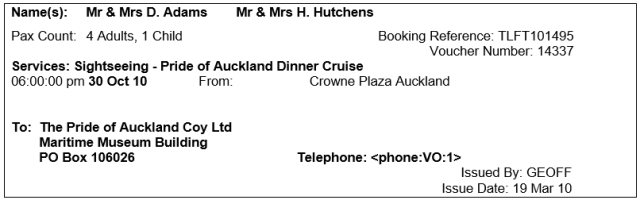
Two Date Service Line Type
Example 79: Voucher Message Two Date lines Section
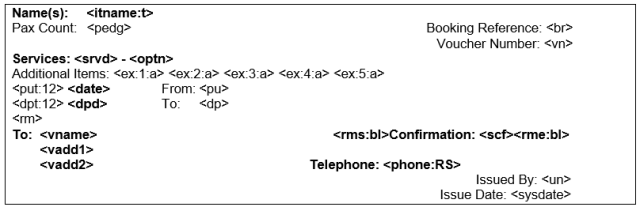
The codes used in the two date lines section will be substituted as follows:
<litname>Room Name–Smith Mr & Mrs G. :t = Tab the Room Names across the page.
<pedg>Passenger and type count–2 Adults, 1 Child.
<br>Booking Reference.
<vn>Voucher Number.
<srvd>Product Service Code Description–Sightseeing etc.
<optn>Product Description/Name.
<rms>/<rme>Remove text start/Remove text end. :bl = Replace text with a blank line if the substitution code(s) between <rms:bl> and <rme:bl> return blank. Placing <rme:bl> after the carriage return at the end of the line (i.e. on the line below) removes that carriage return as well.
<ex>Details of service extras (1–5) included. :1, :2 etc. = Service extra #1 description, extra #2 description etc. :a = Show first and second extra charge unit quantities.
<put>Pick up/Start time. :12 = Output time in 12 Hour format–AM/PM.
<date>Service Date.
<pu>Pick-up details
<dpt>Drop-off time
<dp>Drop off details
<rm>Service Line remarks.
<vname>Supplier name, taken from the Voucher Details screen in the service.
<vadd1/2>Voucher address detail, taken from the Voucher Details screen in the service.
<scf>Supplier Confirmation field.
<phone>Supplier Phone number. :VO = Select VO Contact type phone details from phone book.
<un>User Name
<sysdate>Current System date.
Example 80: Voucher Message Two Date Line Output
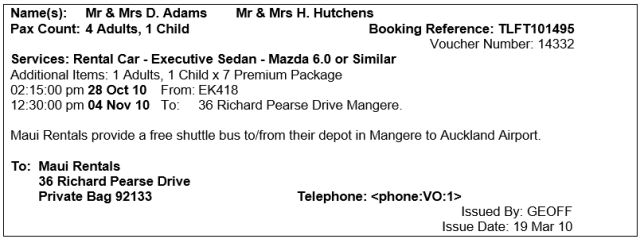
(continued in Invoice/Credit Note)
Open topic with navigation